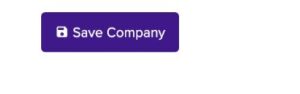With ServeSpark, you can enhance professionalism in your communication. Sending notifications from your company email address ensures trust and recognition. This article offers simple steps to achieve this using our platform, improving your professional communication.
Step 1: Accessing Your Company Profile
Navigate to the top right corner of the screen, where you will see a profile icon. It’s usually represented as a small image or your profile picture.
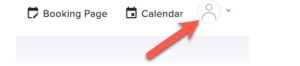
Click on the profile icon, and a dropdown menu will appear.
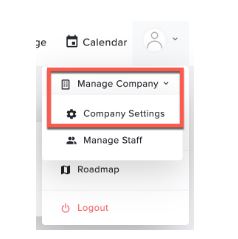
Step 3: Accessing Your Company Profile Settings
Once you’re on the company profile settings page, you’ll see various options and fields related to your company’s information and settings.
Look for the “Edit Company” section within this page.
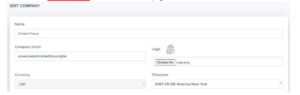
Step 4: Entering Your Company Email Address
Within the “Edit Company” section, there should be a specific field labeled “Company Email”. This is where you will enter your company email address.
Click on the “Company Email” field, and it will become editable. Type in your company email address accurately.
![]()
Step 5: Saving Your Changes
After entering your company email address, ensure that it is correct. Double-check for any typos or mistakes.
Once you are confident that the email address is accurate, locate the “Save Company” button on the same page. It is at the bottom of the “Edit Company” section.
Click on “Save Company” to save your company email address in your profile settings.