In today’s digital age, ServeSpark empowers you to create a distinctive online presence with customization. Whether you’re an individual or a business owner, personalizing fonts and colors can establish a consistent brand identity and make your content shine. This article provides a step-by-step guide to customize fonts and colors across your platform.
Step 1: Access Your Profile Settings
From the top right corner of the platform, locate and click on the profile icon. This is usually represented by your profile picture or initials. Clicking on it will open a drop-down menu with various options.
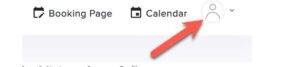
Step 2: Navigate to Company Profile
In the drop-down menu, look for and select the “Manage Company > Company Setting” option. This will lead you to the company settings and customization page.
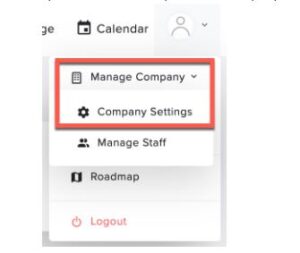
Once you’re on the company settings page, find “Customizations”. This is where you can make changes to the fonts and colors used throughout the platform to better reflect your brand.
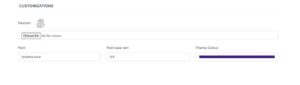
Step 3: Customize Fonts and Colors
Look for the “Font” field, which allows you to specify the font name you want to use throughout the platform. Enter the desired font name between single quotation marks (‘ ‘).
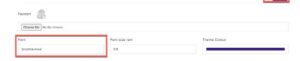
Next to the font field, you will find a “Font Size” field. Here, you can adjust the font size for the text used across the platform. Simply input your preferred font size.
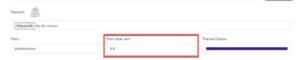
Finally, you can personalize the color scheme of your platform by using the “Colors” field. Choose your company’s brand color, which will be reflected throughout the platform.

Step 4: Save Your Changes
Once you have entered your desired font name, font size, and color, make sure to save your changes. Look for a “Save Company” button and click it.
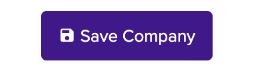
And there you have it! You’ve successfully personalized the fonts and colors throughout the platform to better align with your brand identity. These customizations can help your content and branding stand out, leaving a lasting impression on your audience.

