Creating and Managing Membership Plans on ServeSpark
ServeSpark makes it easy to create and manage membership plans for your clients. In this article, we’ll walk you through the step-by-step process of creating and managing membership plans in ServeSpark.
Step 1: Accessing Membership Plans
Click on the “CRM” tab in the main menu.
Select “Membership” from the dropdown menu.
Choose “Membership Plans” from the options.
This will take you to the Membership Plans section where you can view and manage your existing plans or create new ones.
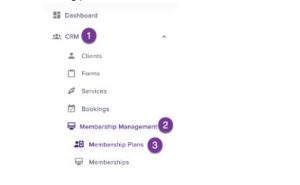
Step 2: Creating a New Plan
Once you’re in the Membership Plans section, follow these steps to create a new plan:
Click the “New Plan” button located at the top right corner of the page.
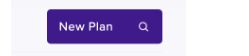
Step 3: Filling in Membership Plan Details
Now, you’ll be directed to a new page where you can specify the details of your membership plan. Here’s what you need to do:
Name: Enter a name for your membership plan.
Description: Provide a brief description of the plan.
Allow clients to pause, resume, and cancel their memberships: Check this box if you want to allow members to manage their subscriptions.
Join Fee: Specify a one-time fee, if applicable, collected in addition to the first recurring payment.
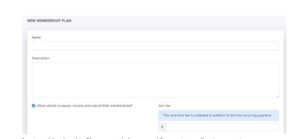
Services: Membership Plans can only be created for services collecting recurring payments.
How should memberships created via this plan end? Choose between “End on a fixed date” or “How should memberships created via this plan end?”
If you select “End on a fixed date,” a date field will appear to enter the date when memberships created using this plan will end.
If you choose “How should memberships created via this plan end,” specify the billing cycles before the end.
![]()
Step 4: Setting Pricing and Billing Frequency
Next, you need to set the pricing and billing frequency:
Price: Enter the price of the membership.
Billing Frequency: In the “Every” field, specify the interval (e.g., 1, 3, 6) and then select either “Days,” “Weeks,” “Months,” or “Years” from the adjacent dropdown menu.
![]()
Step 5: Saving Your Membership Plan
Once you’ve filled in all the necessary information, click the “Save Plan” button at the bottom of the page to create your membership plan.
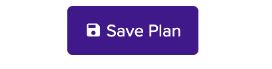
Congratulations! You’ve successfully created a new membership plan in ServeSpark. You can now manage and assign this plan to your clients as needed. It’s a convenient way to offer your clients flexible membership options while efficiently managing your business.

