In today’s fast-paced world, ServeSpark recognizes the importance of efficient appointment management. To streamline your scheduling process, ServeSpark offers seamless integration with Google Calendar. This feature empowers you to effortlessly synchronize your booking appointments, ensuring you never overlook a critical event. In this article, we’ll guide you through the simple steps to sync your booking appointments with Google Calendar using ServeSpark.
Step 1: In the top right corner of your browser, you’ll notice a calendar button. Click on this button to initiate the syncing process.
![]()
Step 2: Connect Google Calendar After clicking on the calendar button, a new window will appear. Here, you’ll see a prominent button labeled “Connect Google Calendar.” Click on this button to start the integration process.
![]()
Step 3: Log in with Your Google Account To sync your booking appointments with Google Calendar, you’ll need to log in to your Google account. If you’re not already logged in, the system will prompt you to do so. Simply enter your Google account credentials, including your email address and password.
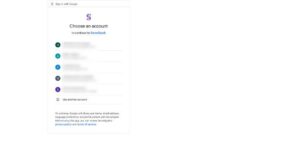
Step 4: Authorize Access Once you’ve logged in, Google will ask you to authorize access to your Google Calendar. This step is crucial to enable the seamless syncing of your appointments. Click on the “Continue” button to grant the necessary permissions.
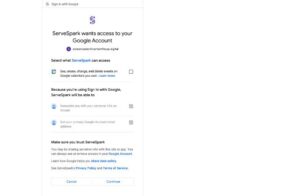
Congratulations! Your Booking Appointments are Now Synced with Google Calendar.
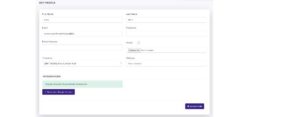
With these simple steps, you’ve successfully integrated your booking appointment system with Google Calendar. From now on, whenever you create or modify appointments in your booking system, they will automatically appear in your Google Calendar. This synchronization ensures that you stay organized, avoid scheduling conflicts, and never miss an important event.

